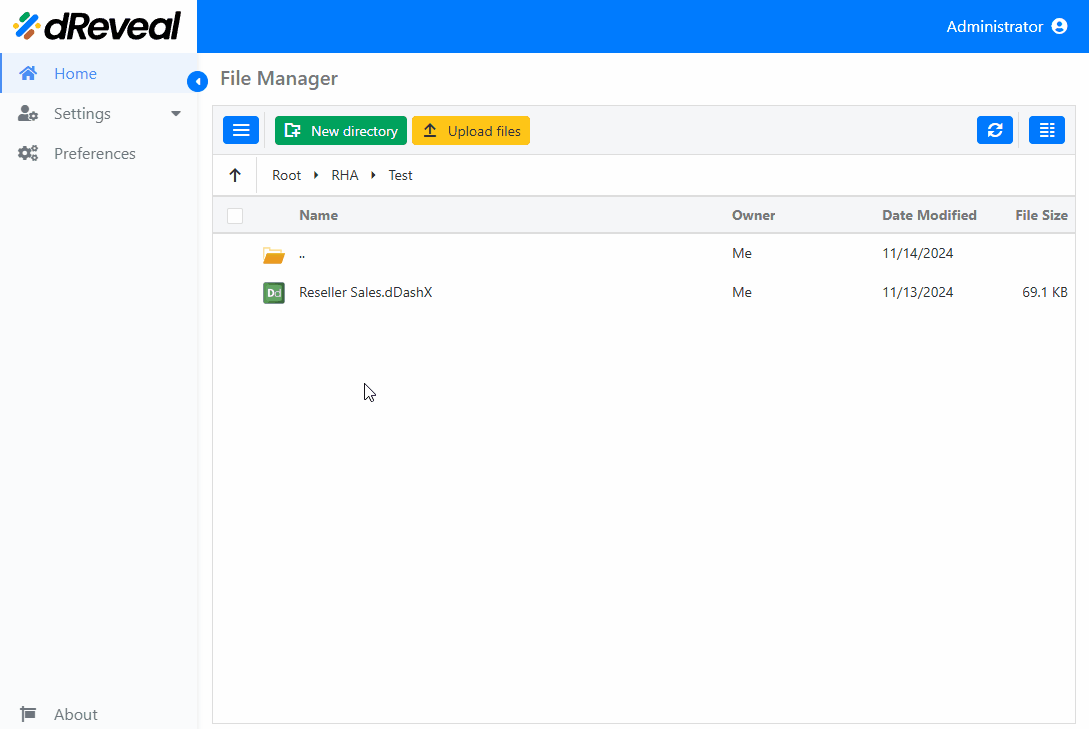Resize Charts
In this section, users can see three options that allow them to adjust the size of the charts within the dashboard to better fit their visual needs. These options provide flexibility for customizing the chart display, enabling them to adapt to both the available space in the dashboard and the user's preferences. The options are as follows:
Maximize
The Maximize functionality allows users to expand a chart to full-screen view, removing any distractions and providing a more detailed visualization. By clicking the maximize option, the chart will occupy the entire available screen area. This is useful when users need to examine the data more clearly or when the chart contains many details that require more visual space.
How to Maximize a Chart
To apply Maximize on a chart, first enter your username and password, then click the Login button. Once logged in, navigate to the report you wish to run and double-click on it to open. Next, click the Apply button to display the report. Once the report is loaded, click the Maximize option located at the top right of the chart.

Restore
The Restore functionality returns the chart to its original size after being maximized. When a chart is in maximized mode, the restore icon can be used to return it to its default size within the dashboard. This option allows users to toggle between viewing the chart in full-screen mode and seeing it within its original layout in the report or dashboard.
How to Restore a Chart
To apply Restore to a chart, first enter your username and password, then click the Login button. Once logged in, navigate to the report you wish to run and double-click on it to open. Next, click the Apply button to display the report. Once the report is loaded, maximize the chart, then click the Restore option located at the top right of the chart.
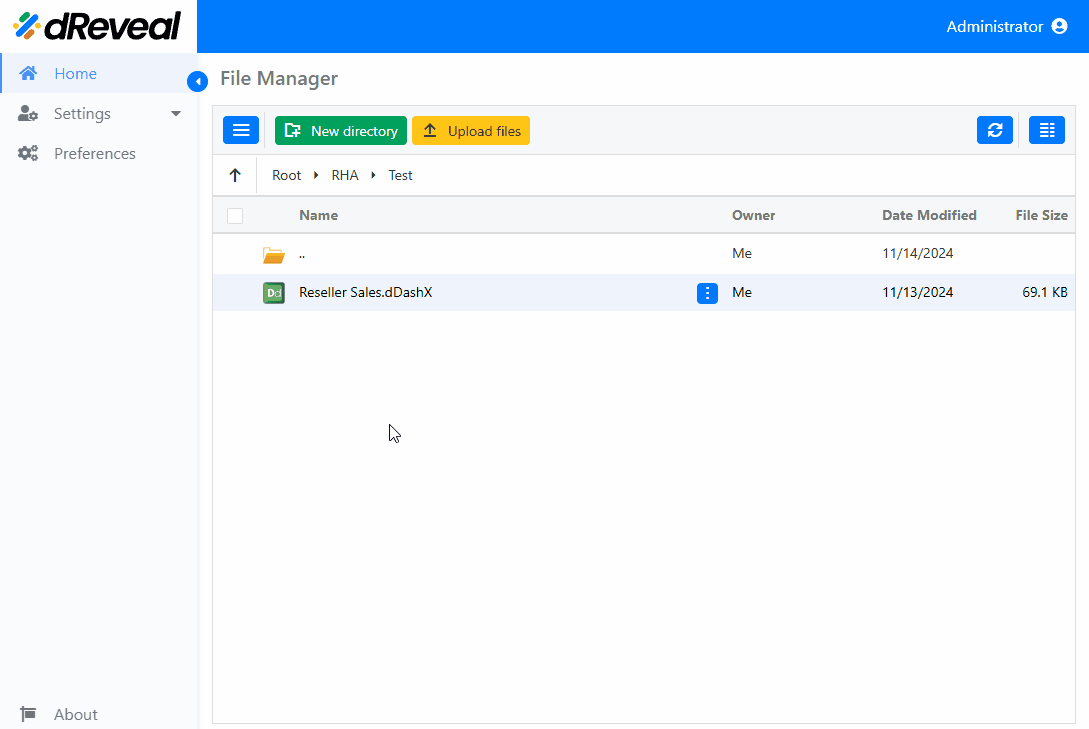
Change Chart Size
The Change Chart Size functionality allows users to manually adjust the size of the chart within the dashboard. By clicking and dragging the edges of the chart, users can resize it according to their preferences. This is useful when customizing the available space for different visualizations or when a chart needs to be adjusted to better fit the overall layout of the dashboard. Changing the chart size does not affect the data displayed; it only modifies its visualization.
How to Change Chart Size
To resize the charts, first enter your username and password, then click the Login button. Once logged in, navigate to the report you wish to run and double-click on it to open. Next, click the Apply button to display the report. Once the report is loaded, resize the chart manually by clicking and dragging the chart's edges.